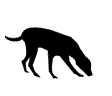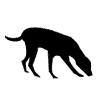Who's listening in... tips and tricks
We love using our smartphone apps for all sorts of things, from completing day-to-day tasks to learning and playing. Some apps come preloaded on phones, like your calendar and maps, but there are many others you may want to download, either from Apple’s App Store for iPhones or Google Play for android devices. While you would likely be wary of downloading an email attachment from a stranger, you might be willing to download an unfamiliar app. It’s important to be cautious as malicious apps can compromise your phone’s security and steal your personal information, contacts, passwords or share information without your knowledge. Some apps can even listen to words in your conversations and use them to feed you advertising.
What you can do
- To ramp up security for your phone, you can get virus protection – look at online reviews and choose carefully.
- When you download an app, look at its permissions and what it is asking to do. Some apps will need your location but be careful if an app requests your contacts or permission to post to social media. There are hundreds of different types of permissions, so educate yourself about what you really need the app to do.
- Only install apps from Apple’s App Store for iPhones or Google Play for android devices.
- Read the fine print about how an app will use and protect your personal data.
- Hackers use weaknesses in software to access your smartphone and other devices. Protect yourself by keeping your operating system and applications updated automatically. More at Stay Smart Online
Disabling the microphone on an app
While some apps insist they don’t access your microphone for advertising purposes, you can add an extra level of privacy by disabling the microphone.
iPhone
- Go to ‘Settings’
- Scroll down to the relevant app, tap it
- Tap ‘Settings’
- Turn off the slider for microphone (slider should be grey, not green)
Android
- Go to ‘Settings’
- Swipe to ‘Personal’
- Tap ‘Privacy and safety’
- Tap ‘App permissions’
- Tap ‘Microphone’
- Find the relevant app, turn the slider to OFF
On any apps, you might also want to disable location settings depending on use. You can limit location settings to ‘never’, ‘while using the app’ or ‘always’. The most secure setting that allows navigation and check-ins is ‘while using the app’. This will help to reduce the risks of an app tracking your every move
Be cautious with the information you are prepared to share online.